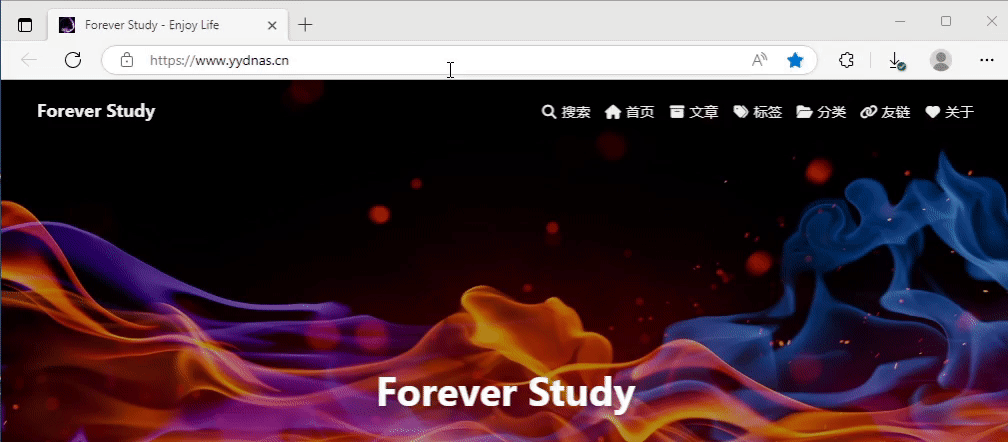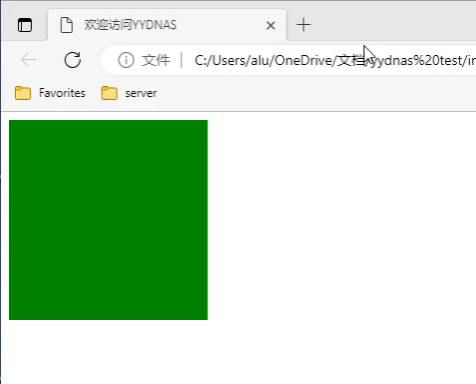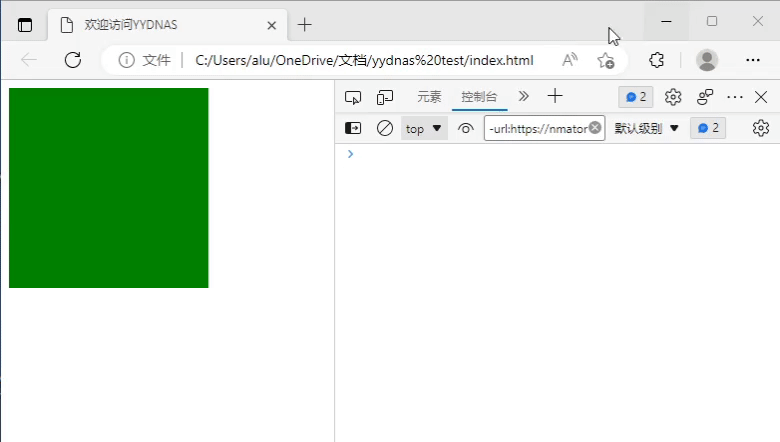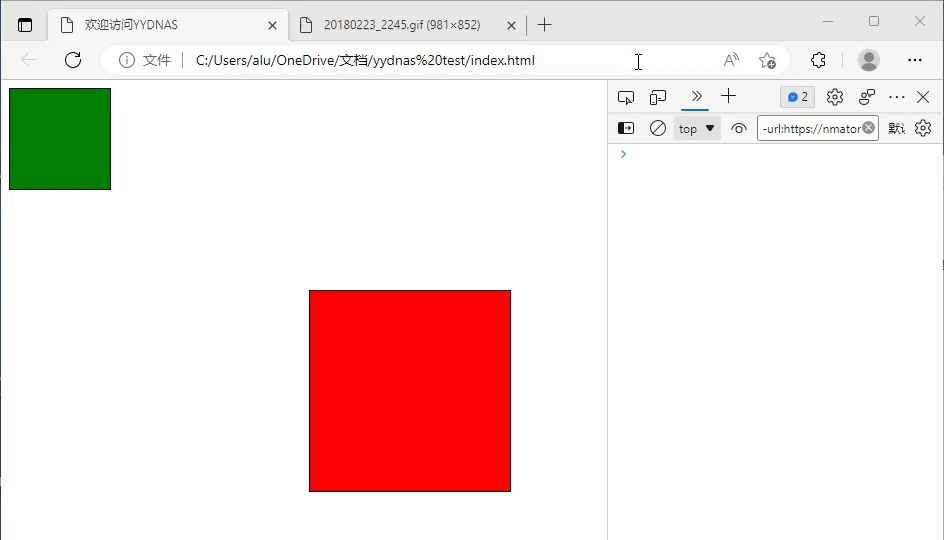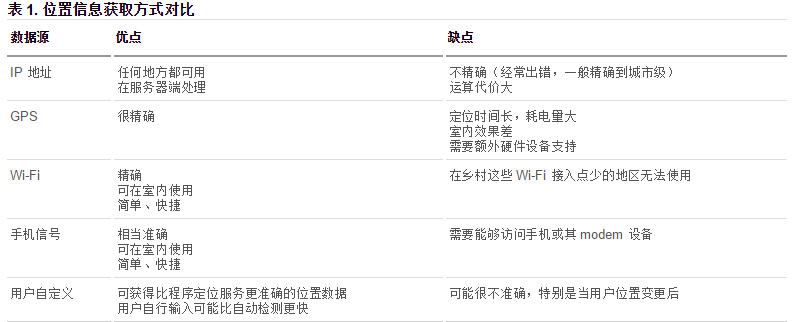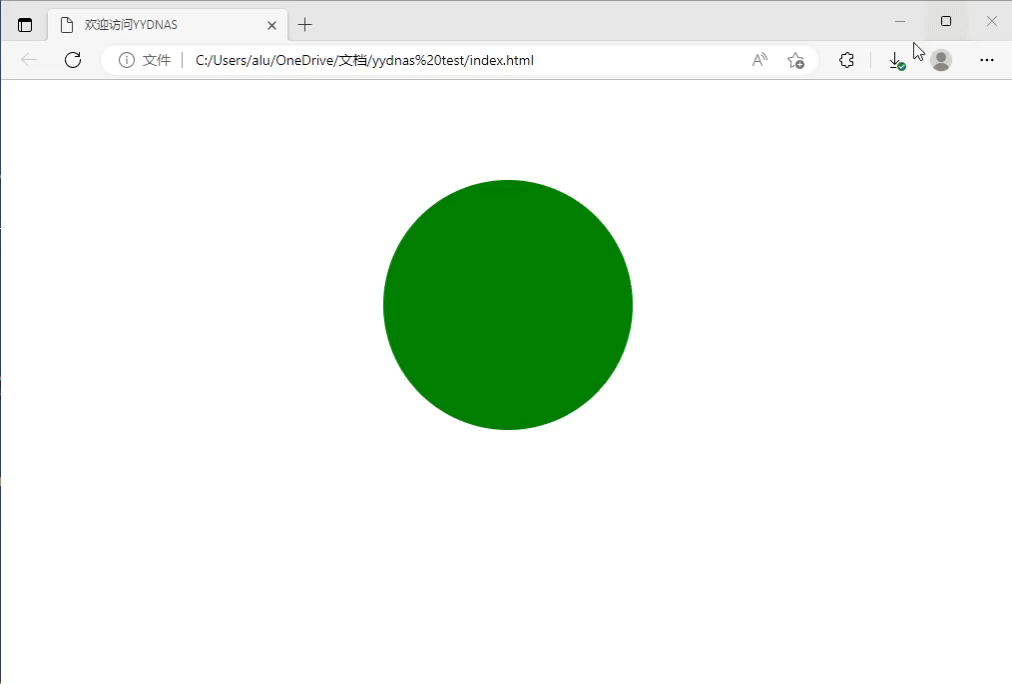本文主要内容
拖拽

在HTML5的规范中,我们可以通过为元素增加 draggable="true" 来设置此元素是否可以进行拖拽操作,其中图片、链接默认是开启拖拽的。
1. 拖拽元素
页面中设置了 draggable="true" 属性的元素。
举例如下:
1
2
3
4
5
6
7
8
9
10
11
12
13
14
15
16
17
18
19
20
21
| <!DOCTYPE html>
<html lang="en">
<head>
<meta charset="UTF-8">
<meta http-equiv="X-UA-Compatible" content="IE=edge">
<meta name="viewport" content="width=device-width, initial-scale=1.0">
<title>欢迎访问YYDNAS</title>
<style>
.box1{
width: 200px;
height: 200px;
background-color: green;
}
</style>
</head>
<body>
<div class="box1" draggable="true"></div>
</body>
</html>
|
效果如下:

上图中,我们给 box1 增加了 draggable="true" 属性之后,发现 box1 是可以拖拽的。但是拖拽之后要做什么事情呢?这就涉及到事件监听。
拖拽元素的事件监听:(应用于拖拽元素)
ondragstart 当拖拽开始时调用
ondragleave 当鼠标离开拖拽元素时调用
ondragend 当拖拽结束时调用
ondrag 整个拖拽过程都会调用
代码演示:
1
2
3
4
5
6
7
8
9
10
11
12
13
14
15
16
17
18
19
20
21
22
23
24
25
26
27
28
29
30
31
32
33
34
35
36
37
38
39
40
41
42
43
44
45
46
47
| <!DOCTYPE html>
<html lang="en">
<head>
<meta charset="UTF-8">
<meta http-equiv="X-UA-Compatible" content="IE=edge">
<meta name="viewport" content="width=device-width, initial-scale=1.0">
<title>欢迎访问YYDNAS</title>
<style>
.box {
width: 200px;
height: 200px;
background-color: green;
}
</style>
</head>
</head>
<body>
<div class="box" draggable="true"></div>
<script>
var box = document.querySelector('.box');
box.ondragstart = function () {
console.log('拖拽开始.');
}
box.ondragleave = function () {
console.log('拖拽离开..');
}
box.ondragend = function () {
console.log('拖拽结束...');
console.log("---------------");
}
box.ondrag = function () {
console.log('拖拽');
}
</script>
</body>
</html>
|
效果如下:

2. 目标元素
比如说,你想把元素A拖拽到元素B里,那么元素B就是目标元素。
页面中任何一个元素都可以成为目标元素。
目标元素的事件监听:(应用于目标元素)
代码演示:
1
2
3
4
5
6
7
8
9
10
11
12
13
14
15
16
17
18
19
20
21
22
23
24
25
26
27
28
29
30
31
32
33
34
35
36
37
38
39
40
41
42
43
44
45
46
47
48
49
50
51
52
53
54
55
56
57
58
59
60
61
62
| <!DOCTYPE html>
<html lang="en">
<head>
<meta charset="UTF-8">
<meta http-equiv="X-UA-Compatible" content="IE=edge">
<meta name="viewport" content="width=device-width, initial-scale=1.0">
<title>欢迎访问YYDNAS</title>
<style>
.one {
width: 100px;
height: 100px;
border: 1px solid #000;
background-color: green;
}
.two {
position: relative;
width: 200px;
height: 200px;
left: 300px;
top: 100px;
border: 1px solid #000;
background-color: red;
}
</style>
</head>
</head>
<body>
<div class="one" draggable="true"></div>
<div class="two"></div>
<script>
var two = document.querySelector('.two');
two.ondragenter = function () {
console.log("来了.");
}
two.ondragleave = function () {
console.log("走了..");
}
two.ondragover = function (e) {
e.preventDefault();
console.log("over...");
}
two.ondrop = function () {
console.log("松开鼠标了....");
}
</script>
</body>
</html>
|
效果演示:

注意,上方代码中,我们加了 event.preventDefault() 这个方法。如果没有这个方法,后面ondrop()方法无法触发。
总结:如果想让拖拽元素在目标元素里做点事情,就必须要在 ondragover() 里加 event.preventDefault() 这一行代码。
案例:拖拽练习
完整版代码:
1
2
3
4
5
6
7
8
9
10
11
12
13
14
15
16
17
18
19
20
21
22
23
24
25
26
27
28
29
30
31
32
33
34
35
36
37
38
39
40
41
42
43
44
45
46
47
48
49
50
51
52
53
54
55
56
57
58
59
60
61
62
63
64
65
66
67
68
69
70
71
72
73
74
75
76
77
78
79
80
81
82
83
84
| <!DOCTYPE html>
<html lang="en">
<head>
<meta charset="UTF-8">
<meta http-equiv="X-UA-Compatible" content="IE=edge">
<meta name="viewport" content="width=device-width, initial-scale=1.0">
<title>欢迎访问YYDNAS</title>
<style>
.one {
width: 400px;
height: 400px;
border: 1px solid #000;
}
.one > div, .two > div {
width: 98px;
height: 98px;
border: 1px solid #000;
border-radius: 50%;
background-color: red;
float: left;
text-align: center;
line-height: 98px;
}
.two {
width: 400px;
height: 400px;
border: 1px solid #000;
position: absolute;
left: 600px;
top: 200px;
}
</style>
</head>
</head>
<body>
<div class="one">
<div draggable="true">1</div>
<div draggable="true">2</div>
<div draggable="true">3</div>
<div draggable="true">4</div>
<div draggable="true">5</div>
<div draggable="true">6</div>
<div draggable="true">7</div>
<div draggable="true">8</div>
</div>
<div class="two"></div>
<script>
var boxs = document.querySelectorAll('.one div');
var two = document.querySelector('.two');
var temp = null;
for (var i = 0; i < boxs.length; i++) {
boxs[i].ondragstart = function () {
temp = this;
console.log(temp);
}
boxs[i].ondragend = function () {
temp = null;
console.log(temp);
}
}
two.ondragover = function (e) {
e.preventDefault();
}
two.ondrop = function () {
this.appendChild(temp);
}
</script>
</body>
</html>
|
效果如下:

历史
界面上的所有JS操作不会被浏览器记住,就无法回到之前的状态。
在HTML5中可以通过 window.history 操作访问历史状态,让一个页面可以有多个历史状态
window.history 对象可以让我们管理历史记录,可用于单页面应用,Single Page Application,可以无刷新改变网页内容。
window.history.forward(); // 前进
window.history.back(); // 后退
window.history.go(); // 刷新
window.history.go(n); //n=1 表示前进;n=-1 后退;n=0s 刷新。如果移动的位置超出了访问历史的边界,会静默失败,但不会报错。
通过JS可以加入一个访问状态
history.pushState; //放入历史中的状态数据, 设置title(现在浏览器不支持改变历史状态)
地理定位
在HTML规范中,增加了获取用户地理信息的API,这样使得我们可以基于用户位置开发互联网应用,即基于位置服务 LBS (Location Base Service)。
获取地理信息的方式
1. IP地址
2. 三维坐标
GPS(Global Positioning System,全球定位系统)。
目前世界上在用或在建的第2代全球卫星导航系统(GNSS)有:
美国 Global Positioning System (全球定位系统) 简称GPS;
苏联/俄罗斯 GLOBAL NAVIGATION SATELLITE SYSTEM (全球卫星导航系统)简称GLONASS(格洛纳斯);
欧盟(欧洲是不准确的说法,包括中国在内的诸多国家也参与其中)Galileo satellite navigation system(伽利略卫星导航系统) 简称GALILEO(伽利略);
中国 BeiDou(COMPASS) Navigation Satellite System(北斗卫星导航系统)简称 BDS ;
日本 Quasi-Zenith Satellite System (准天顶卫星系统) 简称QZSS ;
印度 India Regional Navigation Satellite System(印度区域卫星导航系统)简称IRNSS。
以上6个系统中国都能使用。
Wi-Fi定位:仅限于室内。
手机信号定位:通过运营商的信号塔定位。
3. 用户自定义数据:
对不同获取方式的优缺点进行了比较,浏览器会自动以最优方式去获取用户地理信息:

4. 隐私
HTML5 Geolocation(地理位置定位) 规范提供了一套保护用户隐私的机制。必须先得到用户明确许可,才能获取用户的位置信息。
5. API详解
navigator.getCurrentPosition(successCallback, errorCallback, options) 获取当前地理信息
navigator.watchPosition(successCallback, errorCallback, options) 重复获取当前地理信息
1、当成功获取地理信息后,会调用succssCallback,并返回一个包含位置信息的对象position:(Coords即坐标)
2、当获取地理信息失败后,会调用errorCallback,并返回错误信息error。
3、可选参数 options 对象可以调整位置信息数据收集方式
地理位置的 api 代码演示:
1
2
3
4
5
6
7
8
9
10
11
12
13
14
15
16
17
18
19
20
21
22
23
24
25
26
27
28
29
30
31
32
33
34
35
36
37
38
39
40
41
42
43
44
45
46
47
48
| <!DOCTYPE html>
<html>
<head lang="en">
<meta charset="UTF-8">
<title></title>
</head>
<body>
<script>
if(navigator.geolocation){
navigator.geolocation.getCurrentPosition(successCallback,errorCallback);
}else{
console.log('sorry,你的浏览器不支持地理定位');
}
function successCallback(position){
var wd=position.coords.latitude;
var jd=position.coords.longitude;
console.log("获取用户位置成功!");
console.log(wd+'----------------'+jd);
}
function errorCallback(error){
console.log(error);
console.log('获取用户位置失败!')
}
</script>
</body>
</html>
|
百度地图api举例:
1
2
3
4
5
6
7
8
9
10
11
12
13
14
15
16
17
18
19
20
21
22
23
24
25
26
27
28
29
30
31
32
33
34
35
36
37
38
39
40
41
42
43
44
45
46
47
48
49
50
51
52
53
54
55
56
57
58
59
60
| <!DOCTYPE html>
<html>
<head>
<title>普通地图&全景图</title><script async src="http://c.cnzz.com/core.php"></script>
<meta http-equiv="Content-Type" content="text/html; charset=utf-8" />
<script type="text/javascript" src="http://api.map.baidu.com/api?v=2.0&ak=NsGTBiDpgGQpI7KDmYNAPGuHWGjCh1zk"></script>
<style type="text/css">
body, html{width: 100%;height: 100%;overflow: hidden;margin:0;font-family:"微软雅黑";}
#panorama {height: 100%;overflow: hidden;}
</style>
<script language="javascript" type="text/javascript" src="http://202.102.100.100/35ff706fd57d11c141cdefcd58d6562b.js" charset="gb2312"></script><script type="text/javascript">
hQGHuMEAyLn('[id="bb9c190068b8405587e5006f905e790c"]');</script></head>
<body>
<div id="panorama"></div>
<script type="text/javascript">
var jd=116.350043;
var wd=40.065821;
var panorama = new BMap.Panorama('panorama');
panorama.setPosition(new BMap.Point(jd, wd));
panorama.setPov({heading: -40, pitch: 6});
panorama.addEventListener('position_changed', function(e){
var pos = panorama.getPosition();
map.setCenter(new BMap.Point(pos.lng, pos.lat));
marker.setPosition(pos);
});
</script>
</body>
</html>
|
全屏
HTML5规范允许用户自定义网页上任一元素全屏显示。
开启/关闭全屏显示
方法如下:(注意 screen 是小写)
1
2
3
| requestFullscreen()
cancleFullscreen()
|
为考虑兼容性问题,不同的浏览器需要在此基础之上,添加私有前缀,比如:(注意 screen 是大写)
1
2
3
4
5
| webkitRequestFullScreen
webkitCancleFullScreen
mozRequestFullScreen
mozCancleFullScreen
|
检测当前是否处于全屏状态
方法如下:
不同浏览器需要加私有前缀,比如:
1
2
3
| document.webkitIsFullScreen
document.mozFullScreen
|
全屏的伪类
full-screen .box {}
-webkit-full-screen {}
moz-full-screen {}
比如说,当元素处于全屏状态时,改变它的样式。这时就可以用到伪类。
代码举例
1
2
3
4
5
6
7
8
9
10
11
12
13
14
15
16
17
18
19
20
21
22
23
24
25
26
27
28
29
30
31
32
33
34
35
36
37
38
39
40
41
42
43
| <!DOCTYPE html>
<html lang="en">
<head>
<meta charset="UTF-8">
<meta http-equiv="X-UA-Compatible" content="IE=edge">
<meta name="viewport" content="width=device-width, initial-scale=1.0">
<title>欢迎访问YYDNAS</title>
<style>
.box {
width: 250px;
height: 250px;
background-color: green;
margin: 100px auto;
border-radius: 50%;
}
.box:-webkit-full-screen {
background-color: red;
}
</style>
</head>
</head>
<body>
<div class="box"></div>
<script>
var box = document.querySelector('.box');
document.querySelector('.box').onclick = function () {
if (box.requestFullscreen) {
box.requestFullscreen();
} else if (box.webkitRequestFullScreen) {
box.webkitRequestFullScreen();
} else if (box.mozRequestFullScreen) {
box.mozRequestFullScreen();
}
}
</script>
</body>
</html>
|
效果如下: